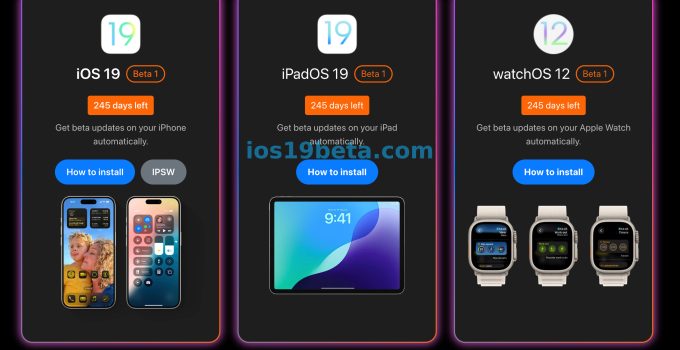The anticipation around Apple’s iOS updates never ceases, and iOS 19 Beta is no exception. Set for release on June 9, 2025, iOS 19 promises to bring fresh features and improvements that continue to push the limits of what the iPhone and iPad can offer. Whether you’re a developer eager to test the new functionalities or a curious user, downloading the beta version is a great way to get ahead of the curve.
In this guide, we will take you through the steps to download iOS 19 Beta, highlight the key things to be aware of, and explain why the beta version is only available to certain devices. By the end, you’ll be ready to dive into iOS 19 Beta with confidence.
What is iOS 19 Beta?
Apple’s beta software allows users to test new versions of iOS before the official public release. The beta versions are typically available in two phases: one for developers and one for public testers. The iOS 19 Beta version will give you access to exciting new features that Apple has been working on for its upcoming flagship operating system. However, as with all beta software, it’s essential to remember that these versions can be unstable and come with bugs.
Which Devices Are Compatible with iOS 19 Beta?
Before diving into the download process, it’s crucial to check whether your device supports iOS 19. The iOS 19 Beta will only be compatible with certain iPhone and iPad models, particularly those released in recent years. Based on Apple’s previous trends, devices like the iPhone 13 series and later, as well as recent iPad Pro models, will be supported. For older devices, iOS 19 might not be available, so be sure to double-check the compatibility list once Apple releases it.
How to Download iOS 19 Beta
Downloading the iOS 19 Beta is a straightforward process, but there are a few steps you need to follow carefully to ensure everything goes smoothly. Here’s the breakdown:
Step 1: Backup Your Device
Before you proceed with downloading the iOS 19 Beta, always back up your device. The beta version may contain bugs or cause system crashes, and you don’t want to risk losing important data. You can back up your device via iCloud or iTunes:
- iCloud: Go to Settings > [Your Name] > iCloud > iCloud Backup > Back Up Now.
- iTunes/Finder: Connect your device to your computer, open iTunes or Finder (on macOS Catalina and later), and select “Back Up Now.”
Step 2: Enroll in Apple’s Developer Program or Public Beta Program
There are two main ways to get access to iOS 19 Beta: through Apple’s Developer Program or via the Public Beta Program.
- Apple Developer Program: This is designed for developers who need early access to iOS updates to test and optimize their apps. It requires a $99/year subscription. Once you’re a member, you can download the iOS19 Beta by visiting developer.apple.com and signing in.
- Public Beta Program: If you’re not a developer but still want to try iOS 19 early, you can enroll in Apple’s Public Beta Program for free. Simply go to beta.apple.com and sign up using your Apple ID. Once enrolled, you will be able to install the iOS19 Beta as soon as it’s released.
Step 3: Install the Beta Profile
Once you’ve signed up, you’ll need to install the beta profile on your device. Here’s how:
- After logging into your Developer or Public Beta account, download the iOS 19 Beta profile from Apple’s website.
- Go to Settings > General > Profiles, and install the beta profile you’ve downloaded.
- Restart your device to apply the profile settings.
Step 4: Download and Install iOS 19 Beta
With the beta profile installed, your device is ready to download the iOS19 Beta.
- Go to Settings > General > Software Update.
- You should see the iOS19 Beta available for download. Click “Download and Install.”
- Follow the on-screen instructions to complete the installation process. Depending on your internet speed and Apple’s servers, the download time may vary.
Things to Consider When Using iOS 19 Beta
As exciting as it is to explore iOS 19 before its official release, there are a few key things to keep in mind while using the beta version.
1. Potential Bugs and Stability Issues
iOS 19 Beta is still under development, which means it’s likely to contain bugs that can affect performance, battery life, and app stability. Be prepared for crashes, slower performance, and other issues. It’s generally a good idea not to install beta software on your primary device unless you are willing to deal with potential instability.
2. Frequent Updates
Apple regularly updates its beta software to fix bugs and improve performance. Be ready to install frequent updates, which may also introduce new bugs. Keeping up with these updates is essential to ensuring the best possible experience.
3. App Compatibility
Not all third-party apps will be optimized for iOS19 Beta right away. Some apps may not function properly until developers release updates compatible with the new operating system. If you rely on certain apps for daily use, you might want to wait until those apps are fully compatible with iOS 19.
4. Battery Drain
One of the most common issues with beta software is increased battery consumption. If battery life is a priority for you, be aware that running a beta version may cause your device to drain faster than usual.
What’s New in iOS 19?
While Apple has kept most details about iOS 19 under wraps, rumors suggest several exciting features, including enhanced privacy tools, new widgets, and improved AI integration. iOS 19 is also expected to introduce a range of customization options for both the home screen and lock screen, making it one of the most versatile updates yet.
To stay updated on the latest news and features of iOS 19, keep an eye on Apple’s announcements as the release date approaches.
Conclusion
Downloading iOS19 Beta is a fantastic way to get early access to Apple’s next-generation operating system. By following the steps outlined above and keeping the potential downsides in mind, you can explore the latest features while helping Apple refine the software before its official release.
If you’re ready to take the plunge into iOS19, follow the instructions carefully, and don’t forget to check out our iOS 19 Beta page for more tips, news, and updates!